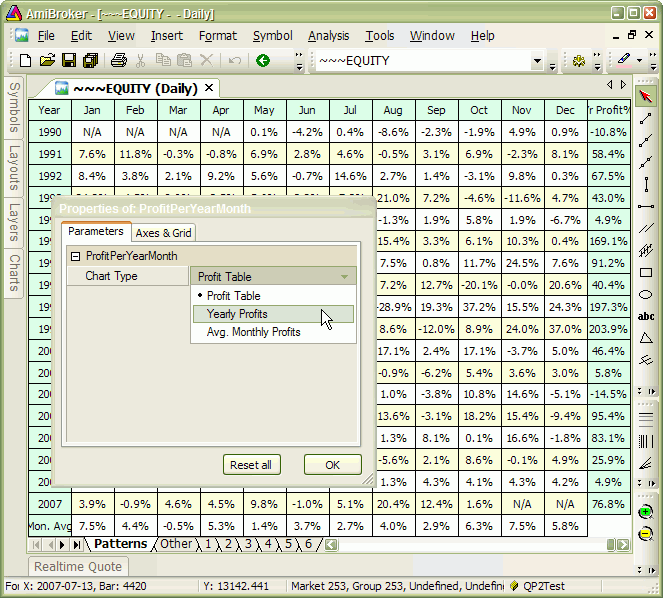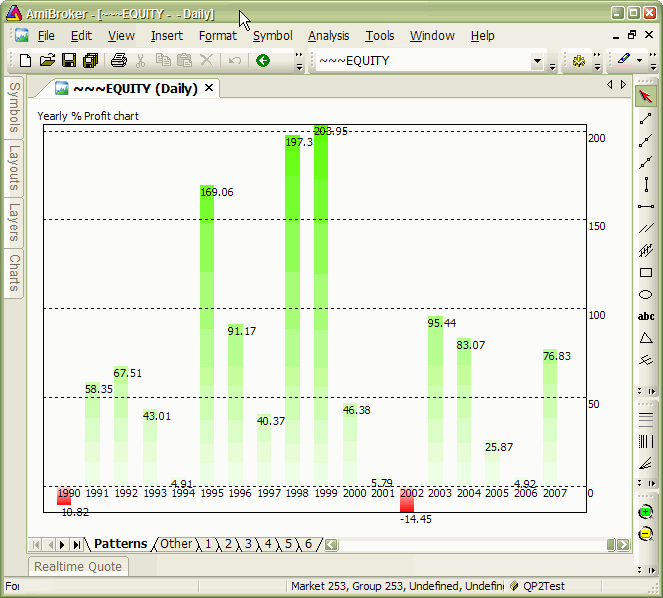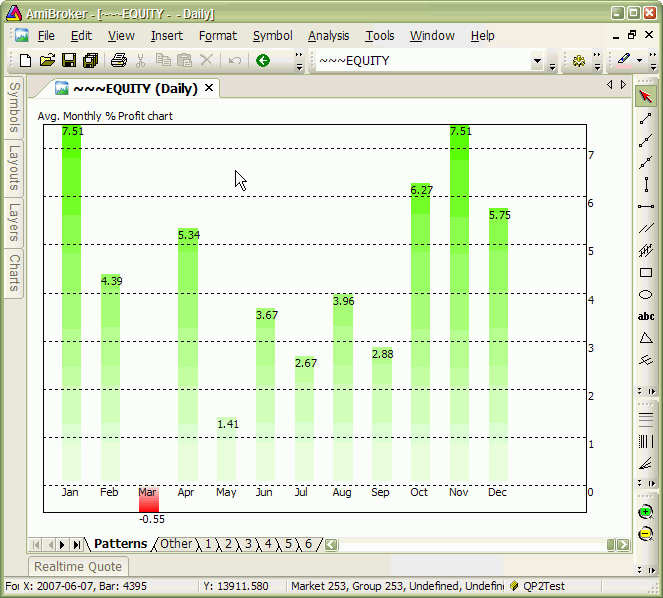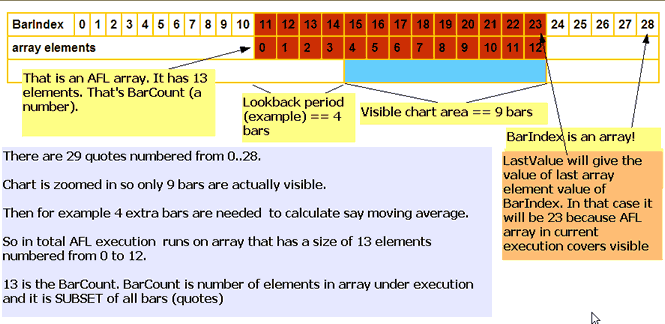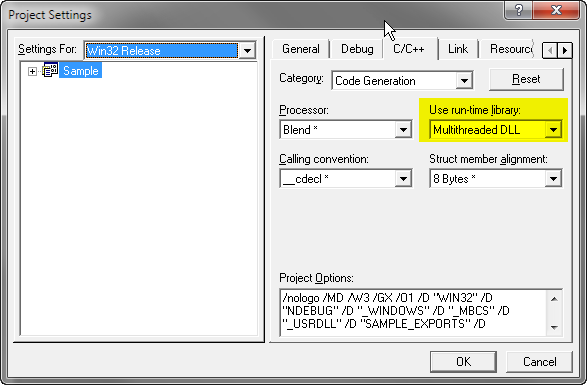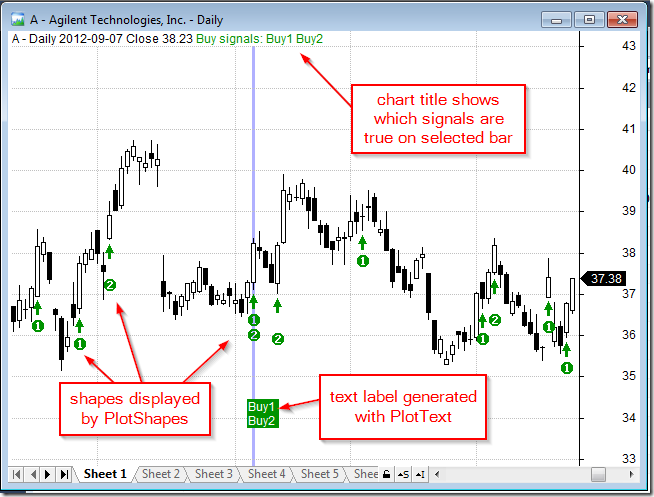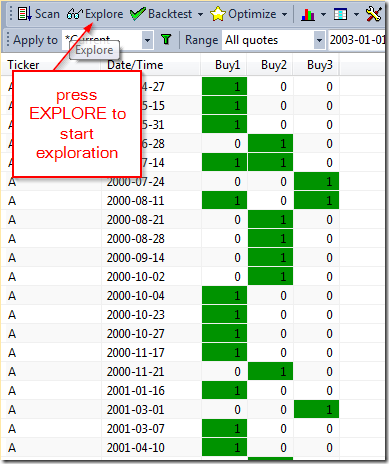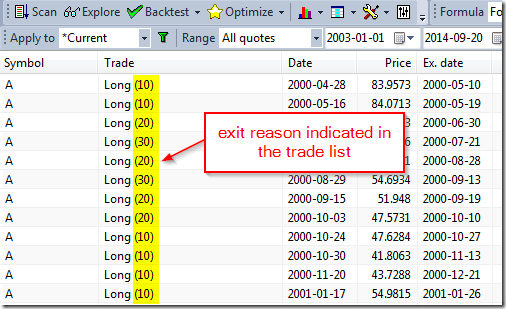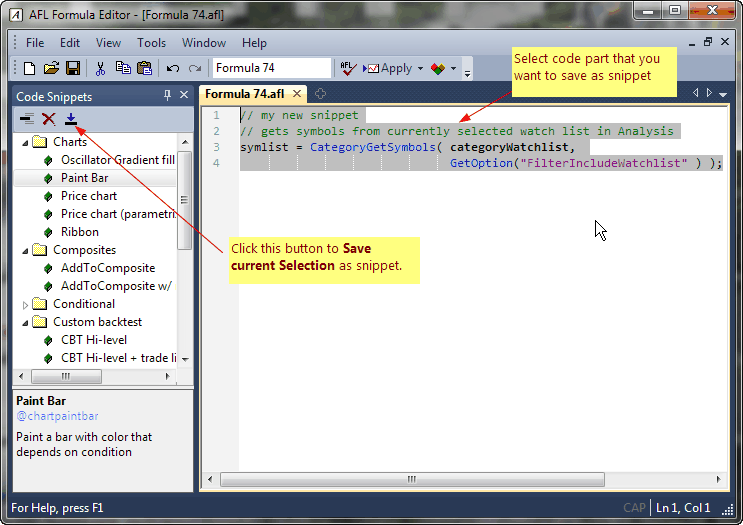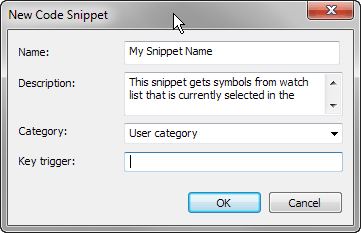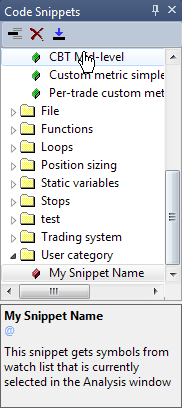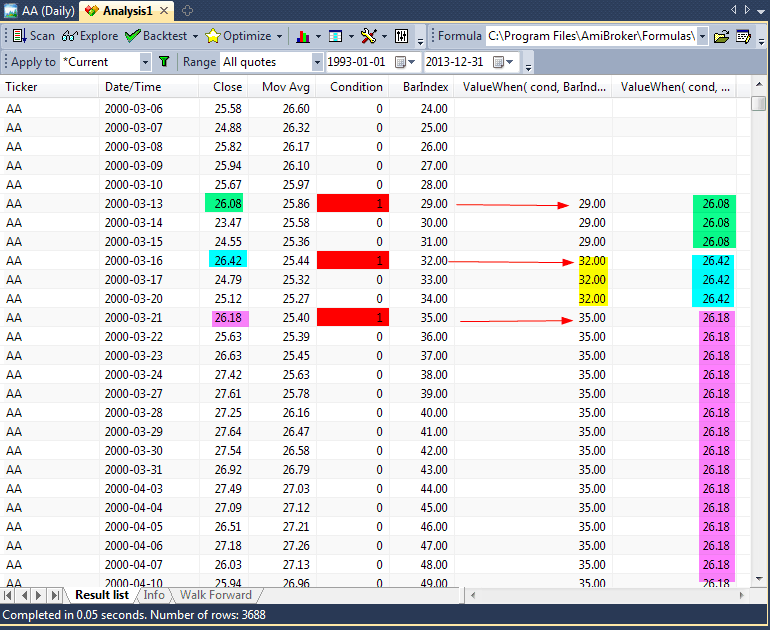The code below is an little bit more complex example of Low Level Graphics functions (see http://www.amibroker.com/guide/a_lowlevelgfx.html)
It allows to display three kinds of charts:
- yearly/monthly profit table
- yearly profit bar chart
- average monthly profit bar chart
The type of chart is switchable from Parameters dialog.
It should be applied to ~~~EQUITY – portfolio equity symbol (so it only produces output if you run backtest before using it).
SetBarsRequired(1000000,1000000);
eq = Foreign("~~~EQUITY", "C" );
yr = Year();
mo = Month();
YearChange = yr != Ref( yr, -1 );
MonChange = mo != Ref( mo, -1 );
FirstYr = 0;
LastYr = 0;
startbar = 0;
////////////////////////////
// SKIP non-trading bars
////////////////////////////
for( i = 0; i < BarCount; i++ )
{
if( eq[ i ] )
{
startbar = i;
break;
}
}
////////////////////////////
// collect yearly / monthly changes in equity
// into dynamic variables
////////////////////////////
LastYrValue = eq[ startbar ];
LastMoValue = eq[ startbar ];
MaxYrProfit = MinYrProfit = 0;
MaxMoProfit = MinMoProfit = 0;
for( i = startbar + 1; i < BarCount; i++ )
{
if( YearChange[ i ] || i == BarCount - 1 )
{
Chg = 100 * ( -1 + eq[ i ] / LastYrValue );
VarSet("ChgYear"+ yr[ i - 1 ], Chg );
MaxYrProfit = Max( MaxYrProfit, Chg );
MinYrProfit = Min( MinYrProfit, Chg );
if( FirstYr == 0 ) FirstYr = yr[ i - 1 ];
LastYr = yr[ i ];
LastYrValue = eq[ i ];
}
if( MonChange [ i ] || i == BarCount - 1 )
{
mon = mo[ i - 1 ];
Chg = 100 * ( -1 + eq[ i ] / LastMoValue );
VarSet("ChgMon" + yr[ i - 1 ] + "-" + mon, Chg );
VarSet("SumChgMon"+ mon, Chg + Nz( VarGet("SumChgMon"+ mon ) ) );
VarSet("SumMon" + mon, 1 + Nz( VarGet("SumMon"+ mon ) ) );
MaxMoProfit = Max( MaxMoProfit, Chg );
MinMoProfit = Min( MinMoProfit, Chg );
LastMoValue = eq[ i ];
}
}
/////////////////////////////////////////////////
// Drawing code & helper functions
////////////////////////////////////////////////
GfxSetOverlayMode( 2 );
CellHeight = (Status("pxheight")-1)/(LastYr - FirstYr + 3 );
CellWidth = (Status("pxwidth")-1)/14;
GfxSelectFont( "Tahoma", 8.5 );
GfxSetBkMode( 1 );
function PrintInCell( string, row, Col )
{
Color = ColorRGB( IIf( row == 0 || col == 0 || col == 13, 220, 255 ), 255, IIf( row % 2, 255, 220 ) );
GfxSelectSolidBrush( Color );
GfxRectangle( Col * CellWidth,
row * CellHeight, (Col + 1 ) * CellWidth + 1,
(row + 1 ) * CellHeight + 1);
GfxDrawText( string, Col * CellWidth + 1,
row * CellHeight + 1,
(Col + 1 ) * CellWidth, (row + 1 ) * CellHeight, 32+5 );
}
YOffset = 25;
XOffset = 15;
function DrawBar( text, bar, numbars, y, Miny, Maxy )
{
BarWidth = (Status("pxwidth") - 4 * XOffset )/( numbars + 1 );
BarHeight = Status("pxheight") - 2 * YOffset;
relpos = ( y - Miny ) / (Maxy - Miny );
xp = XOffset + ( bar + 0.5 ) * BarWidth;
yp = YOffset + BarHeight * ( 1 - relpos );
xe = XOffset + ( bar + 1 ) * BarWidth;
ye = YOffset + BarHeight * ( 1 - ( -miny )/( maxy - miny ) );
if( y > 0 )
{
GfxGradientRect( xp, yp,
xe , ye,
ColorHSB( 70, 255 * relpos, 255 ), ColorHSB( 70, 20, 255 ) );
}
else
{
GfxGradientRect( xp, ye,
xe , yp,
ColorHSB( 0, 20, 255 ), ColorHSB( 0, 255 * ( 1 - relpos ), 255 ) );
}
GfxTextOut( text, xp, ye );
GfxTextOut( StrFormat("%.2f", y ), xp, yp );
}
function DrawLevels( Miny, Maxy )
{
range = Maxy - Miny;
grid = 100;
if( range < 10 ) grid = 1;
else
if( range < 20 ) grid = 2;
else
if( range < 50 ) grid = 5;
else
if( range < 100 ) grid = 10;
else
if( range < 200 ) grid = 20;
else
if( range < 500 ) grid = 50;
_TRACE("grid = "+grid +" range "+range );
width = Status("pxwidth") - 4 * XOffset;
height = Status("pxheight") - 2 * YOffset;
GfxSelectPen( colorBlack, 1, 2 );
for( y = grid * ceil( Miny / grid ); y <= grid * floor( Maxy / grid ); y += grid )
{
yp = YOffset + Height * ( 1 - ( y - Miny ) / (Maxy - Miny ) );
GfxMoveTo( XOffset, yp );
GfxLineTo( XOffset + width , yp );
GfxTextOut( ""+ y, XOffset + 2 + width, yp );
}
GfxSelectPen( colorBlack, 1, 0 );
GfxMoveTo( XOffset, YOffset );
GfxLineTo( XOffset + width, YOffset );
GfxLineTo( XOffset + width, YOffset + Height );
GfxLineTo( XOffset , YOffset + Height );
GfxLineTo( XOffset , YOffset );
}
MonthNames = "Jan,Feb,Mar,Apr,May,Jun,Jul,Aug,Sep,Oct,Nov,Dec";
function DisplayProfitTable( )
{
Header = "Year,"+MonthNames+",Yr Profit%";
for( Col = 0; (Colname = StrExtract( Header, Col ) ) != ""; Col++ )
{
PrintInCell( ColName, 0, Col );
}
Row = 1;
for( y = FirstYr; y <= LastYr; y++ )
{
PrintInCell( StrFormat("%g", y ), Row, 0 );
PrintInCell( StrFormat("%.1f%%", VarGet("ChgYear" + y ) ), Row, 13 );
for( m = 1; m <= 12; m++ )
{
Chg = VarGet("ChgMon" + y + "-" + m);
if( Chg )
PrintInCell( StrFormat("%.1f%%", Chg ), Row, m );
else
PrintInCell( "N/A", Row, m );
}
Row++;
}
PrintInCell("Mon. Avg", Row, 0 );
for( m = 1; m <= 12; m++ )
{
PrintInCell( StrFormat("%.1f%%", Nz( VarGet("SumChgMon" + m)/VarGet("SumMon" + m ) ) ), Row, m );
}
}
function DisplayYearlyProfits()
{
Bar = 0;
for( y = FirstYr; y <= LastYr; y++ )
{
Chg = VarGet("ChgYear" + y );
DrawBar( ""+y, Bar++, ( LastYr - FirstYr + 1 ), Chg, MinYrProfit, MaxYrProfit );
}
GfxTextOut("Yearly % Profit chart", 10, 10 );
DrawLevels( MinYrProfit, MaxYrProfit );
}
function DisplayMonthlyProfits()
{
Bar = 0;
MinAvgProf = MaxAvgProf = 0;
for( y = 1; y <= 12; y++ )
{
Chg = VarGet("SumChgMon" + y ) / VarGet("SumMon" + y );
MinAvgProf = Min( MinAvgProf, Chg );
MaxAvgProf = Max( MaxAvgProf, Chg );
}
for( y = 1; y <= 12; y++ )
{
Chg = VarGet("SumChgMon" + y ) / VarGet("SumMon" + y );
DrawBar( StrExtract(MonthNames, y-1 ), Bar++, 13, Chg, MinAvgProf , MaxAvgProf );
}
GfxTextOut("Avg. Monthly % Profit chart", 10, 10 );
DrawLevels( MinAvgProf , MaxAvgProf );
}
///////////////////////////
// This function checks if currently selected symbol
// is portfolio equity
//////////////////////////
function CheckSymbol()
{
if( Name() != "~~~EQUITY" )
{
GfxSelectFont( "Tahoma", 20 );
GfxSetBkMode( 2 );
GfxTextOut("For accurate results switch to ~~~EQUITY symbol", 10, 10 );
}
}
////////////////////////////
// Main program - chart type switch
////////////////////////////
type = ParamList("Chart Type", "Profit Table|Yearly Profits|Avg. Monthly Profits", 0 );
switch( type )
{
case "Profit Table":
DisplayProfitTable();
break;
case "Yearly Profits":
DisplayYearlyProfits();
break;
case "Avg. Monthly Profits":
DisplayMonthlyProfits();
break;
}
CheckSymbol();
Figure 1. Profit chart in table mode
Figure 2. Profit chart in yearly mode
Figure 3. Profit chart in monthly mode